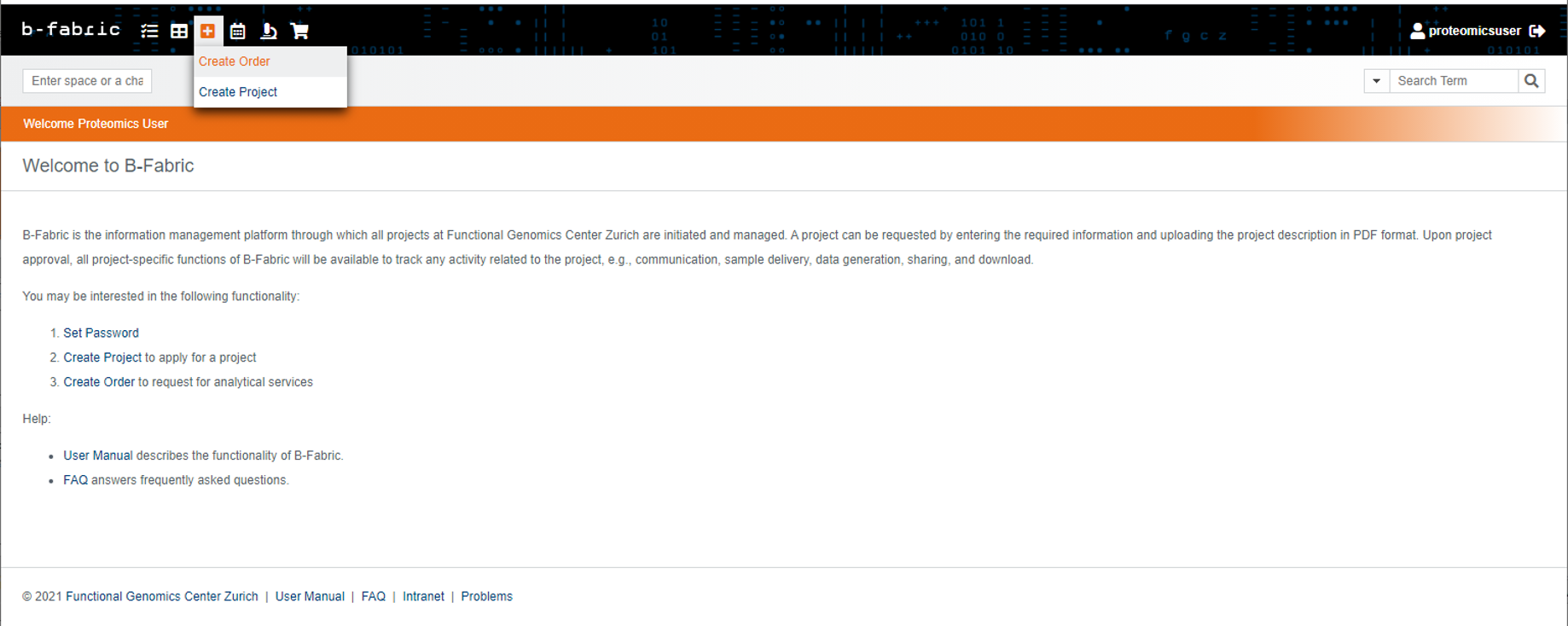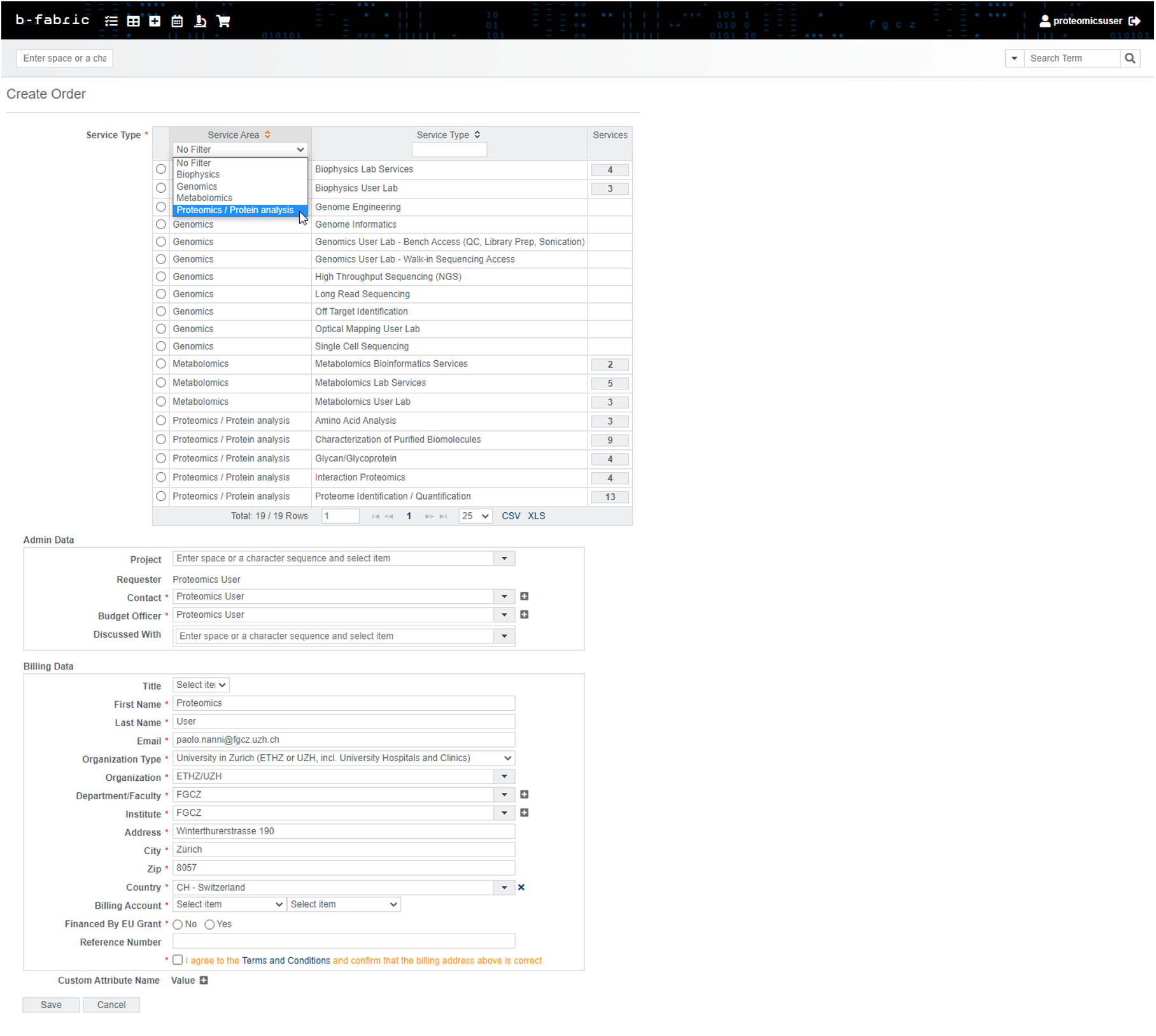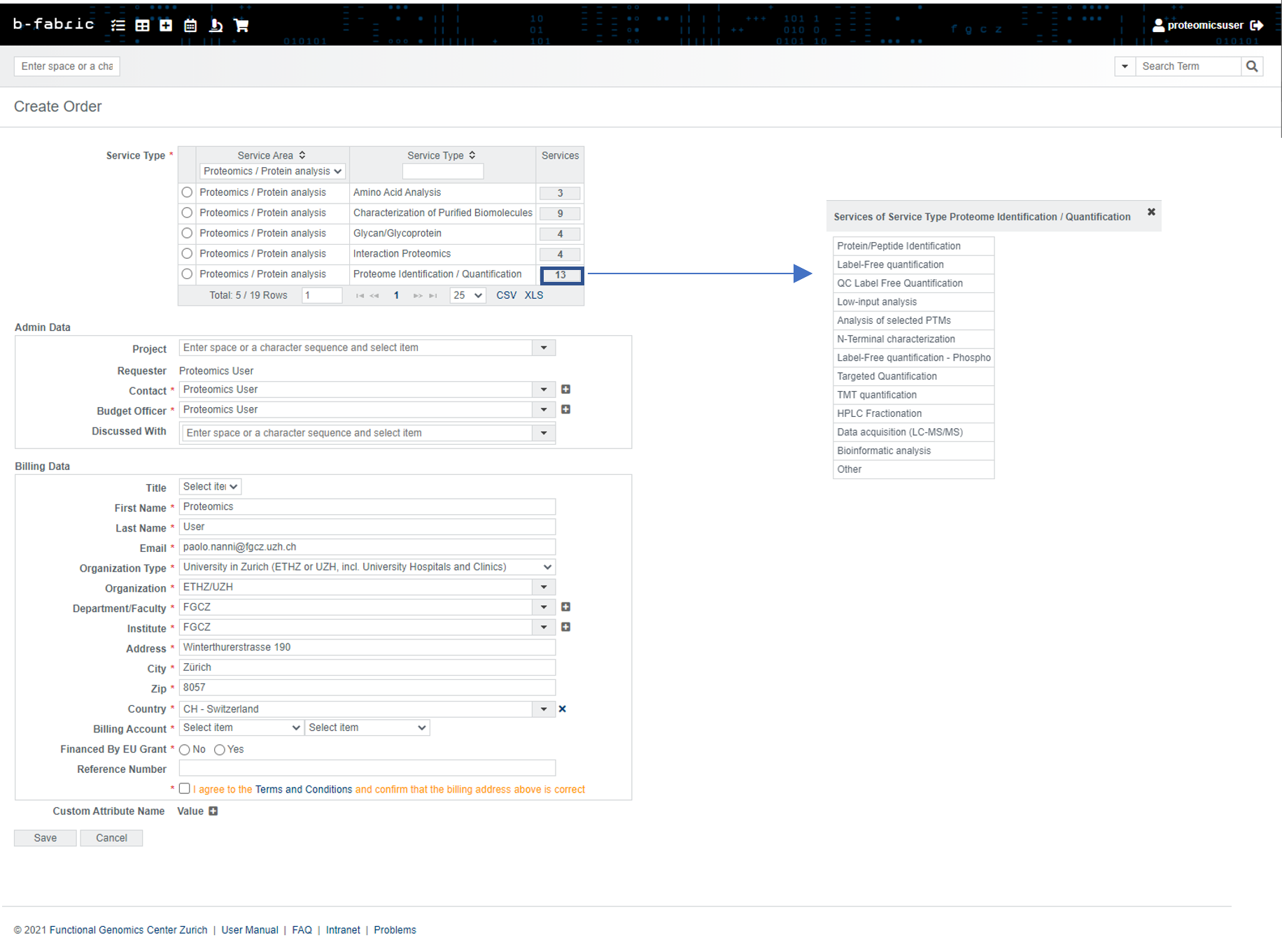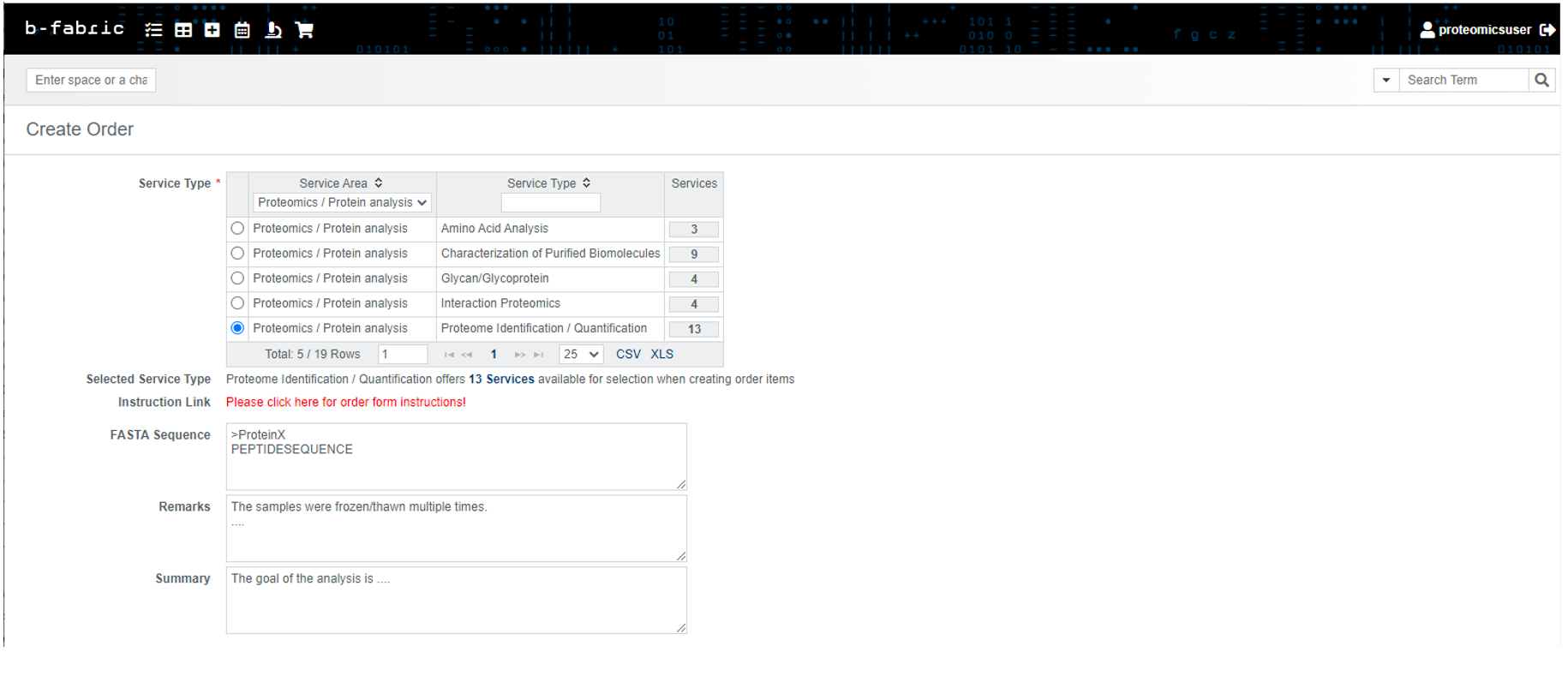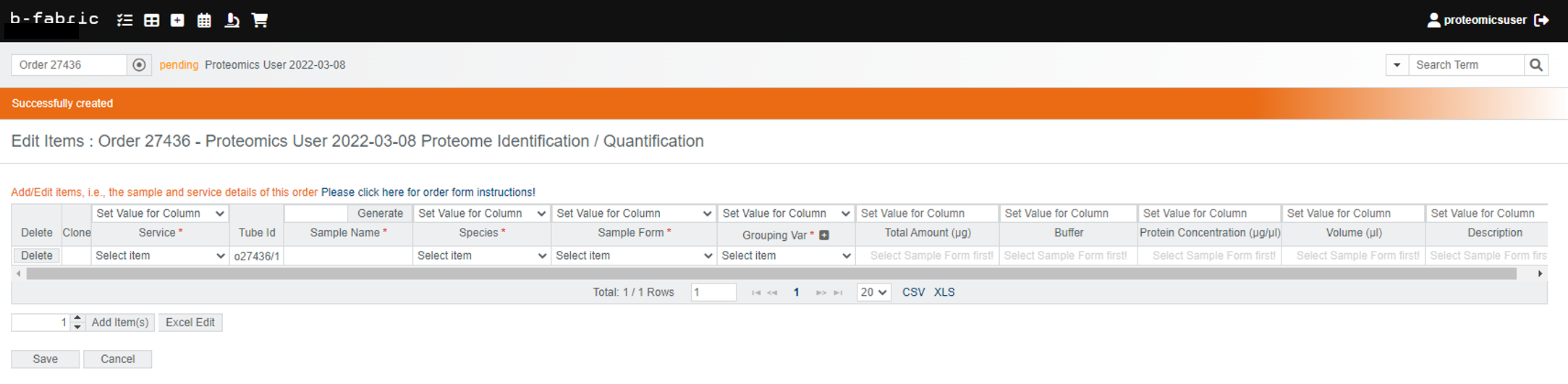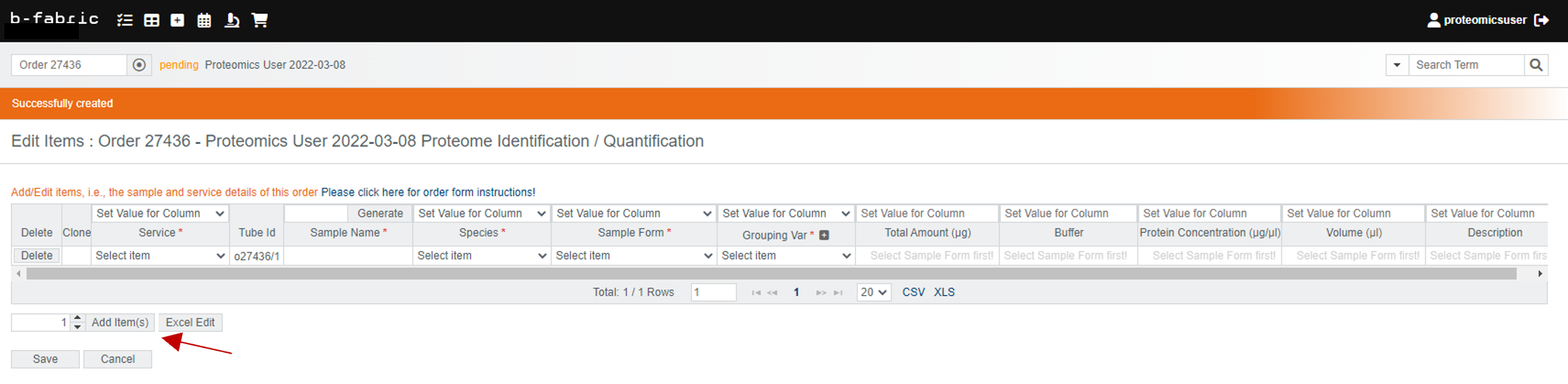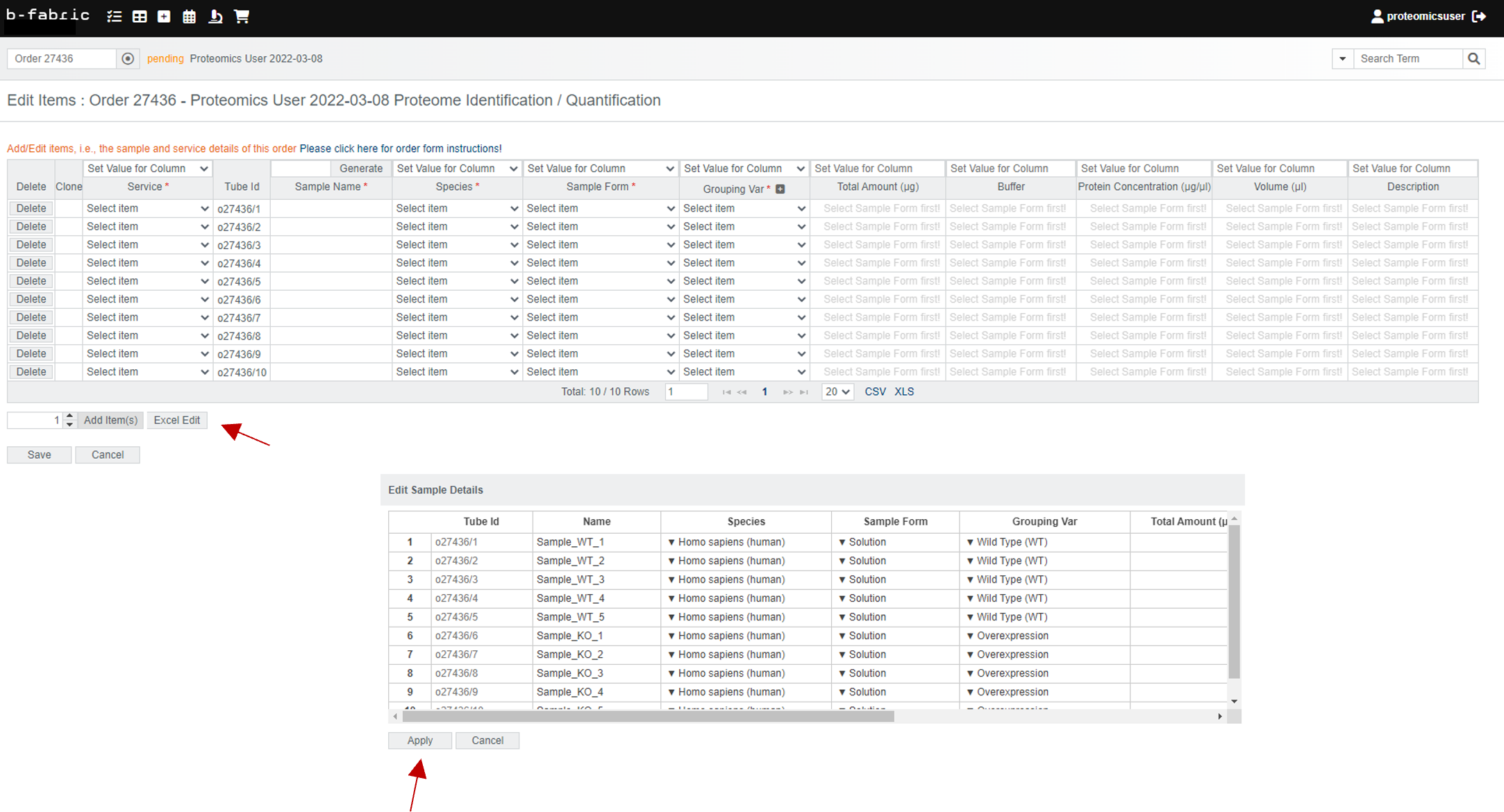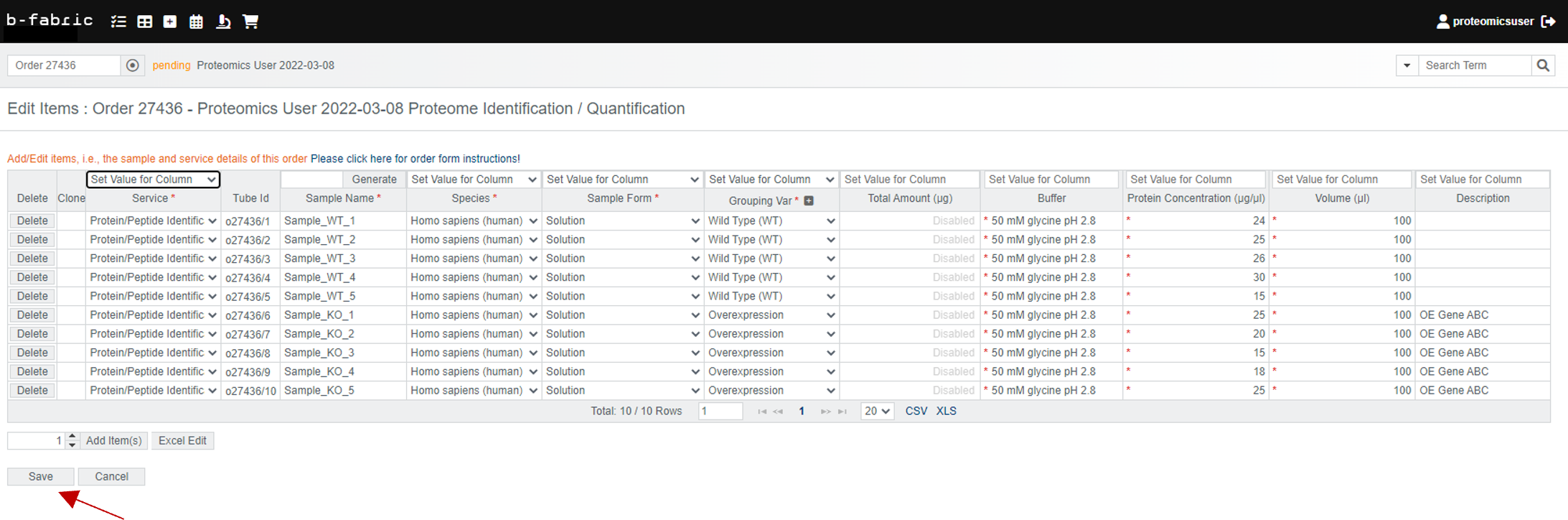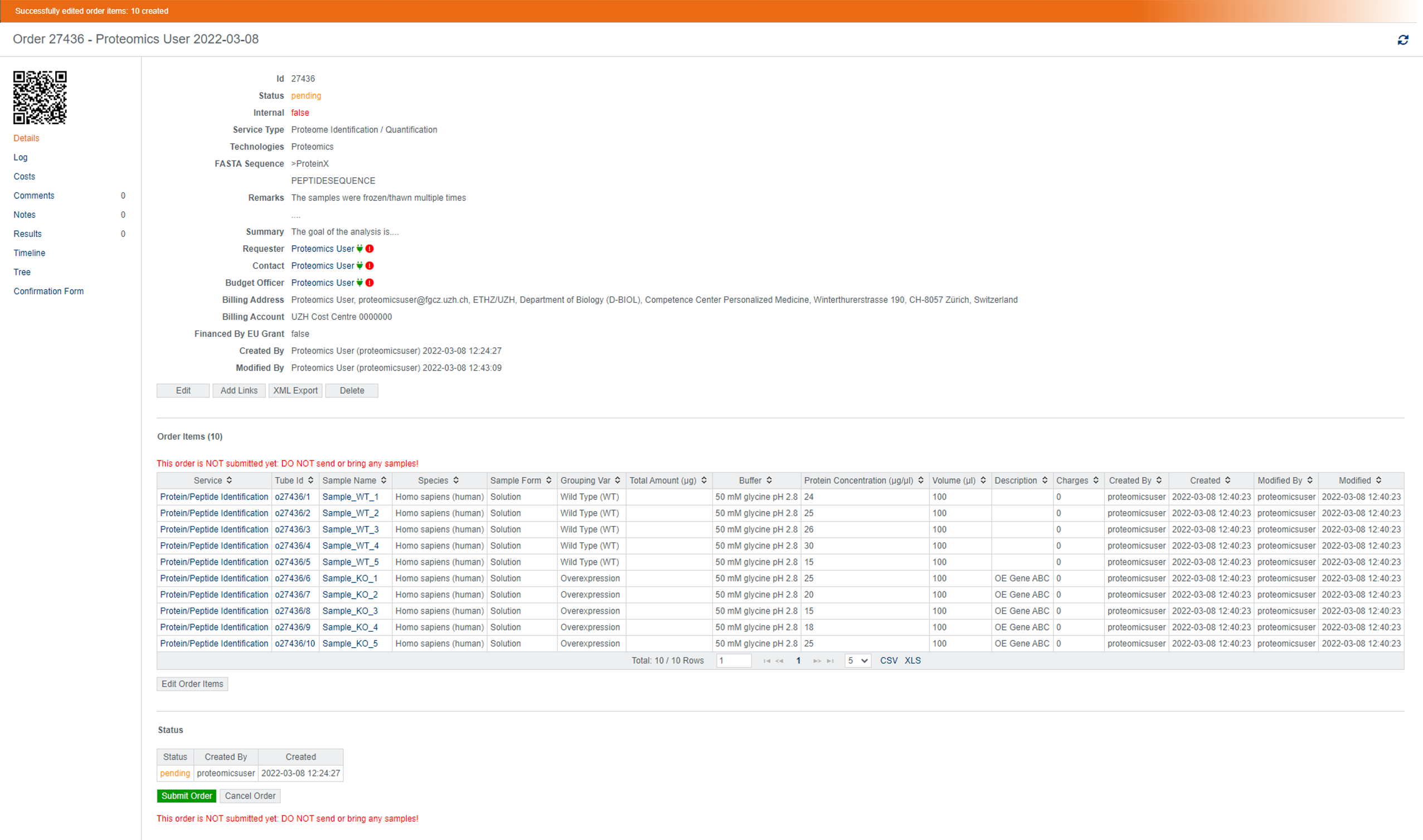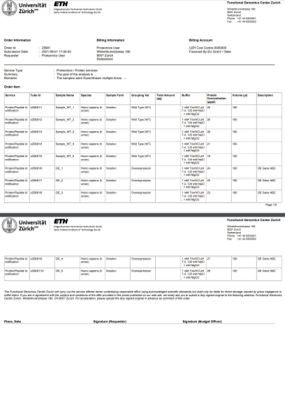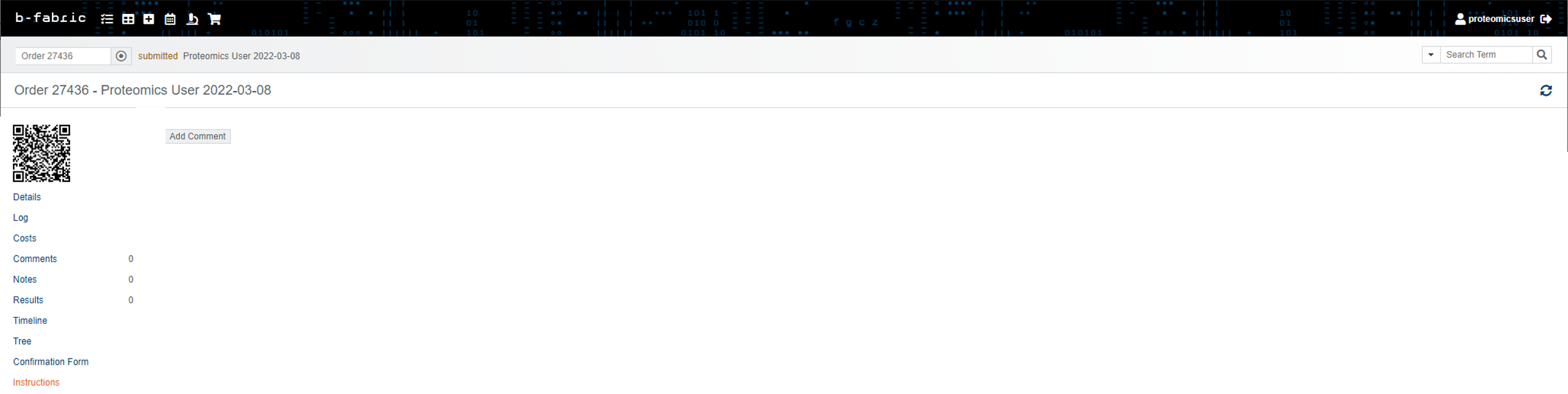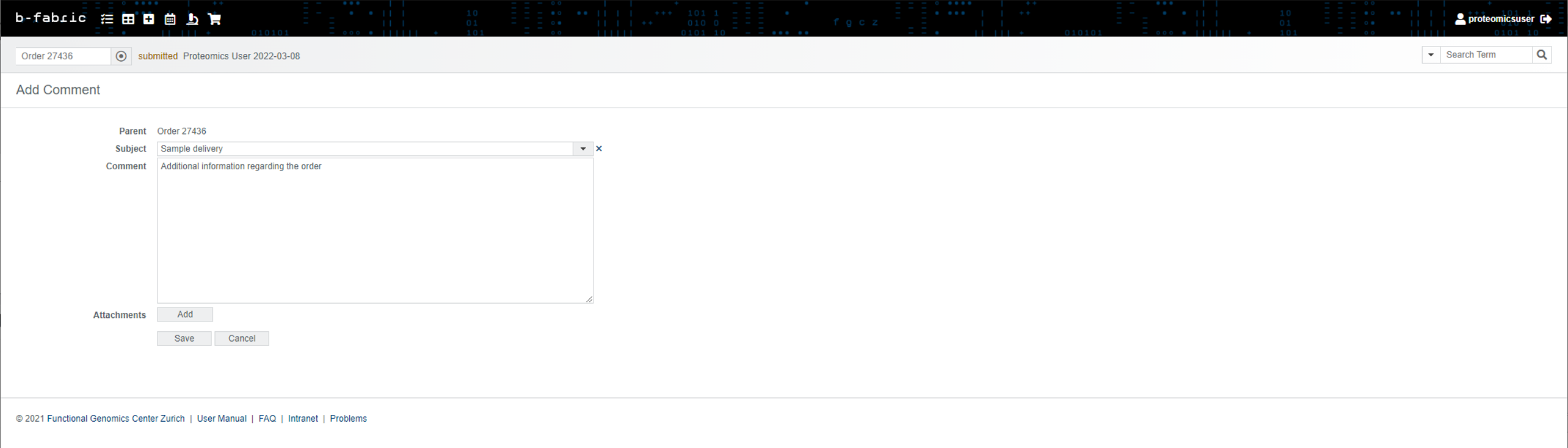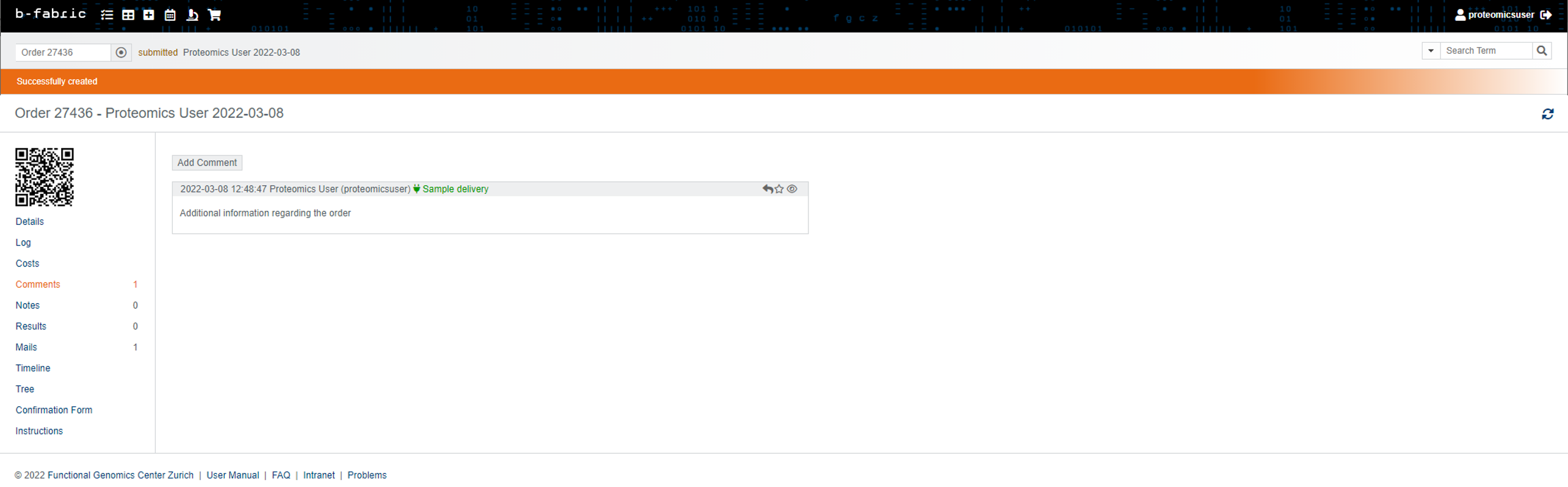Proteomics > How to order Proteomics Services > Step-by-Step instructions
As a first step, collect all the information necessary for the generation of your order:
Login to B-Fabric and click on the "Create Order" button to proceed.
Select the Service Area "Proteomics / Protein Analysis"
Select the Service Type containing your service of interest
NOTE: by clicking the button right of the service type, you see which services will be available in the next screens. This example shows the services for Proteome Identification / Quantification
Depending on the Service Type, you will be asked one or more of the following questions (e.g., FASTA Sequence, Number of replicates, Remarks, Summary).
In this example, the Service Type "Proteome Identification / Quantification" was selected.
Add offer and project numbers, if relevant
Select the correct budget officer (legally and financially responsible for the order - usually a professor)
Check and correct the address details if necessary, and press "Save"
Once the order is created, the next step is to add sample information regarding the order. You should have been redirected to a page with an empty table, with different columns depending on the selected Service Type.
The current example shows the table for the Service Type "Proteome Identification / Quantification"
Add as many items as the number of samples you want to analyse
Select the requested service and enter your sample information as accurate as possible.
IMPORTANT NOTES:
Click on "Save" to finish. Your sample information will appear on the project order page
Click on the "Submit Order" button when you have finished entering the information completely. At this point, an FGCZ employee will take over your order and review it. You will be notified on acceptance or if something is wrong or missing.
You can always check the status of your order displayed at the "Status" pane at the bottom of the screen.
If your order has been already discussed with an FGCZ employee, you can proceed. If not, please wait for the order to be accepted
Protein Analysis Group
Functional Genomics Center Zurich
University of Zurich
Winterthurerstrasse 190
CH- 8057 Zurich
Or you can directly bring them to FGCZ. You can find us following these directions
Samples are accepted between 08:30 to 17:00
All kinds of messaging regarding orders between users and the FGCZ employees must be performed via the commenting functionality. To comment on your order, click on the "Comments" tab.
To add a new comment, click on the "Add Comment" button.
All comments will be listed under the "Comments" tab. Upon the arrival of a new comment, you will be notified by e-mail as well.
How to submit a proteomics order - Step-by-Step instructions
Table of contents
Prepare
As a first step, collect all the information necessary for the generation of your order:
- Register in B-Fabric, the FGCZ data management system
- Ensure you know which service you want to order, and where to find it (Service Area - Service Type - Service). Check our list of services, or contact us at proteomics@fgcz.ethz.ch
- If the order requires a project, please submit a project proposal in B-Fabric.
- if you received an FGCZ offer, have the offer number ready at hand
- for UZH/ETH groups: identify which PSP-element or Cost center you will use for the final payment of the analysis.
- collect the reference number you want reported in the invoice, if relevant
Step 1: Create Order
Login to B-Fabric and click on the "Create Order" button to proceed.
Select the Service Area "Proteomics / Protein Analysis"
Select the Service Type containing your service of interest
NOTE: by clicking the button right of the service type, you see which services will be available in the next screens. This example shows the services for Proteome Identification / Quantification
Depending on the Service Type, you will be asked one or more of the following questions (e.g., FASTA Sequence, Number of replicates, Remarks, Summary).
In this example, the Service Type "Proteome Identification / Quantification" was selected.
Add offer and project numbers, if relevant
Select the correct budget officer (legally and financially responsible for the order - usually a professor)
Check and correct the address details if necessary, and press "Save"
Step 2: Enter samples and select the service(s)
Once the order is created, the next step is to add sample information regarding the order. You should have been redirected to a page with an empty table, with different columns depending on the selected Service Type.
The current example shows the table for the Service Type "Proteome Identification / Quantification"
Add as many items as the number of samples you want to analyse
Select the requested service and enter your sample information as accurate as possible.
IMPORTANT NOTES:
- you can add missing attributes (e.g. Species, or Grouping Var) by pressing on the corresponding "+" button
- you can select the service only from this view
- you can fill the order by Copying/Pasting information using the "Excel Edit" function (see screenshot)
Click on "Save" to finish. Your sample information will appear on the project order page
Step 3: Submit the order
Click on the "Submit Order" button when you have finished entering the information completely. At this point, an FGCZ employee will take over your order and review it. You will be notified on acceptance or if something is wrong or missing.
You can always check the status of your order displayed at the "Status" pane at the bottom of the screen.
Step 4: Sign the form
Prior to sending the samples, you need to download the order confirmation form, sign it and return it along with your samples to the FGCZ.If your order has been already discussed with an FGCZ employee, you can proceed. If not, please wait for the order to be accepted
Step 5: Label the tubes
Please label the tubes using the "TubeID" shown in the order form. It helps us with all the follow-up communications and stepsStep 6: Send the samples
You can send the samples toProtein Analysis Group
Functional Genomics Center Zurich
University of Zurich
Winterthurerstrasse 190
CH- 8057 Zurich
Or you can directly bring them to FGCZ. You can find us following these directions
Samples are accepted between 08:30 to 17:00
Communicating Throughout an Order
All kinds of messaging regarding orders between users and the FGCZ employees must be performed via the commenting functionality. To comment on your order, click on the "Comments" tab.
To add a new comment, click on the "Add Comment" button.
All comments will be listed under the "Comments" tab. Upon the arrival of a new comment, you will be notified by e-mail as well.